At the end of March, the functionality of staking EGLD tokens was added to the original web wallet created by Elrond developers. Now each user can create a wallet and delegate tokens to validators. Here's how to stake EGLD tokens in Elrond Wallet.
Not sure what Elrond is and what is it for? Read the article on our blog platform:
Elrond is building an internet-scale blockchain right now
Create a wallet
Elrond Wallet is a user-friendly web wallet with a simple interface that a beginner can easily figure out how to use. With the help of this guide, you will get acquainted with the functionality of the wallet and learn how to delegate EGLD tokens.
Warning. Web wallets are vulnerable to phishing attacks. Never enter passwords and private keys on someone’s unknown or fake sites. Always check the domain in your browser and do not follow the links that are sent to you in private messages, otherwise you risk losing your funds. We recommend that you save the Elrond Wallet website address in your browser bookmarks to avoid phishing.
Now let's move on to creating a wallet.
Step 1. Create a new wallet
Go to the Elrond Wallet website and click Create Wallet. If you suddenly forget your wallet password and lose your Keystore File, you can restore access to the funds using your seed phrase by clicking the button Access Existing.
Step 2. Save the seed phrase
First, the wallet will explain to the user that it will not be possible to recover the password, since blockchain wallets do not store this information. Elrond Wallet also warns that you need to be responsible for storing the seed phrase and create a backup so that funds can be restored.
Let's write 24 words down on paper. They need to be hidden in a safe place. It is best to make multiple copies to avoid access problems. They will help restore access to the wallet if the rest of the data is lost. The order in which the words are displayed on the screen is also important.
Enter the words corresponding to the sequence number to confirm the correct spelling of the seed phrase.
Step 3. Create a password to log into the wallet
To log into your account, you need a password. It must be at least 8 characters long and must contain capital letters, numbers and special characters. Let’s come up with a strong password and enter it again.
The wallet has been created. Now the keystore file will be downloaded to our device - it will be required to enter the wallet along with the password.
Adding funds to the wallet
Adding funds to your Elrond Wallet is very easy. Enter the wallet by entering the password and downloading the keystore file.
The screenshot shows how the key file should look. Its name contains the address of the wallet, and the file itself has an extension json. Click Access Wallet.
The wallet interface opens. The main panel will display the statistics of the wallet:
- The total amount of funds;
- Available number of tokens for transfer (not staked EGLD);
- The amount of staked and pending tokens;
- EGLD price dynamics;
- Time until the next reward distribution.
To get the Elrond wallet address, simply click on the Copy button to the right of the address or the QR code icon, or select the address and copy it using the Ctrl + C key combination.
Send tokens to this address manually or use the crypto exchange where you bought EGLD tokens. Within a few minutes, the tokens will be transferred to your wallet.
So, we have added funds to the wallet and now we can stake EGLD.
Staking EGLD
After an update, a delegation function appeared in the Elrond Wallet. Now we can select a validator and delegate our tokens. This can be done in two ways: directly in the Elrond Wallet or through the Delegation Manager. Let's consider both methods.
Method 1. Using the Delegation Manager
Step 1. Connect the wallet
To connect the wallet and stake tokens, go to the Delegation Manager panel and click Wallet.
Log in to the Elrond Wallet - enter the password, load the Keystore File and click Access Wallet.
Step 2. Delegating tokens
After authorization, we will be automatically returned to the Delegation Manager panel. We have connected a wallet. It remains to stake EGLD. Everstake charges only 15% commission on delegators' profits. Click Stake to continue.
Specify the amount of EGLD tokens that you will delegate, but not less than 1 EGLD, and click Continue.
After that, the Delegation Manager will redirect us to Elrond Wallet to confirm the transaction. Check if everything is correct and confirm.
Wait until the transaction gets into the blockchain. This usually takes less than a minute.
If the transaction is successful, we will be redirected to the Delegation Manager panel again - the tokens are staked.
Method 2. In the Elrond Wallet
Step 1. Select the validator
Go to the Stake section.
Note. If you are on the main panel of the wallet, then you can skip this step and immediately press the round Stake Now button.
The page that opens displays staking statistics: the number of staked tokens, active staking, and available rewards. To open the list of validators, click Stake Now.
Find the validator in the list using the search string - enter its name. Then check the box as shown in the screenshot and click Continue. Pay attention to the Filled field. It shows how busy the validator is with delegators. The Elrond network only accepts a limited number of delegates.
Step 2. Delegate EGLD tokens
Enter the number of tokens for staking. This can be done manually or by moving the slider. Then click Continue and wait for confirmation by the validators.
Check the transaction parameters and click Confirm.
Done. Tokens have been successfully staked.
Please note that the unstake period is 10 days. During this time, you cannot withdraw EGLD tokens and effect transactions with them.

You can check if you are not dealing with a scam
Check now
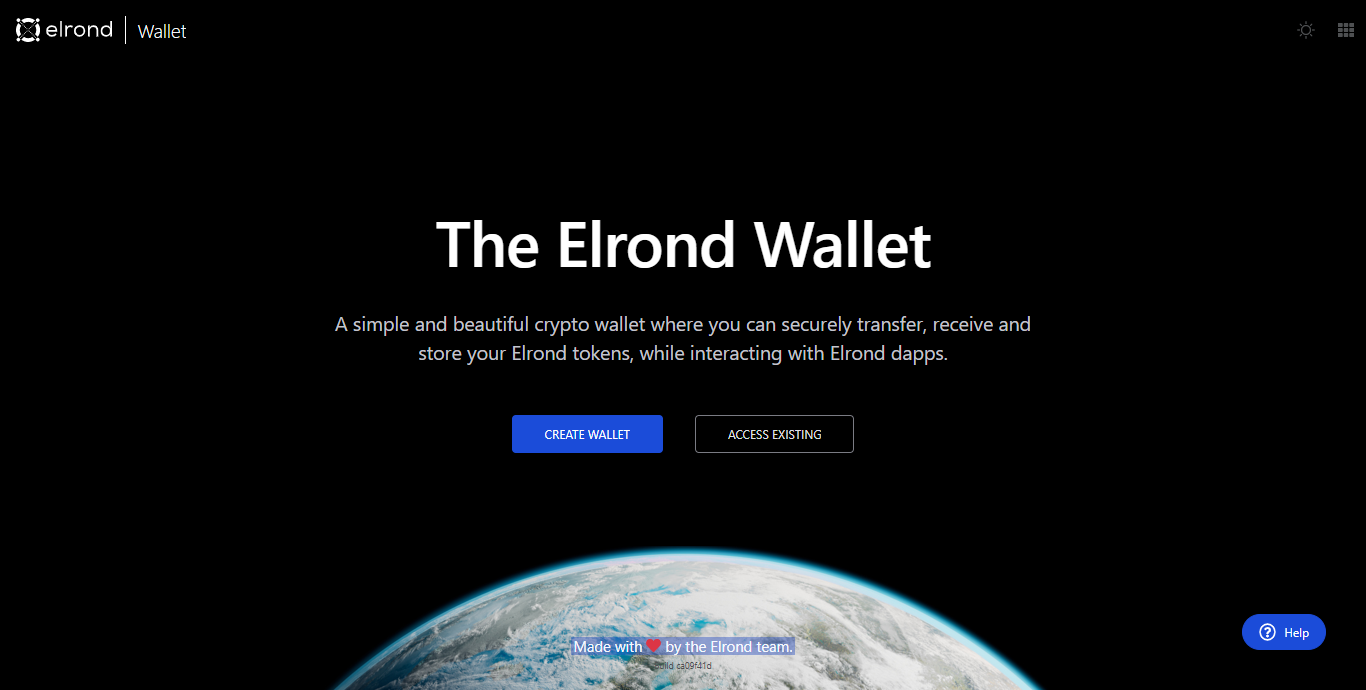
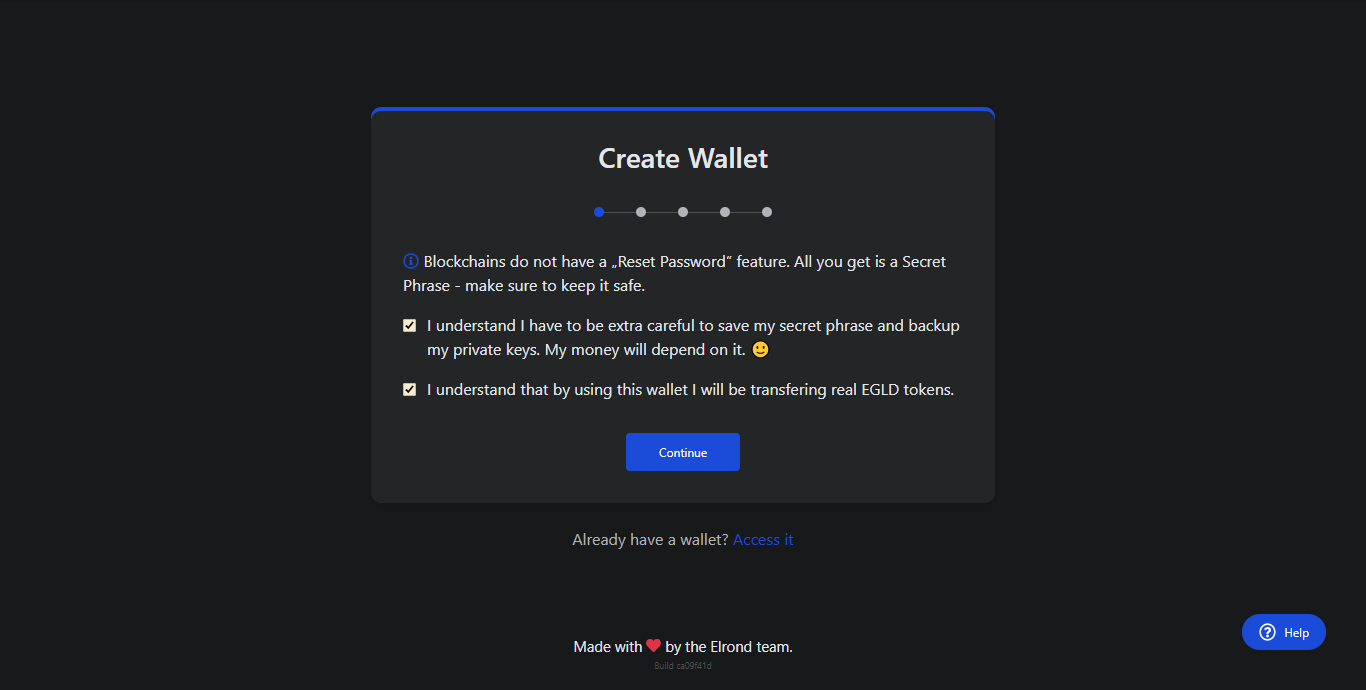
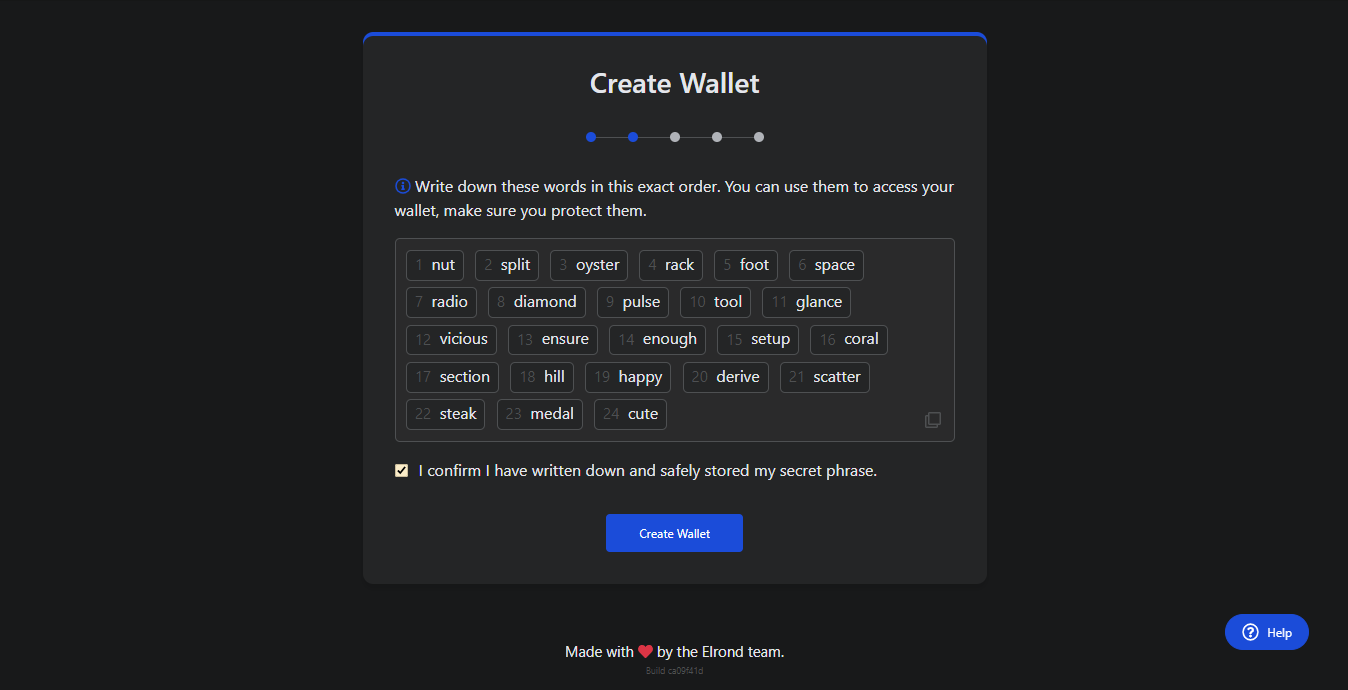
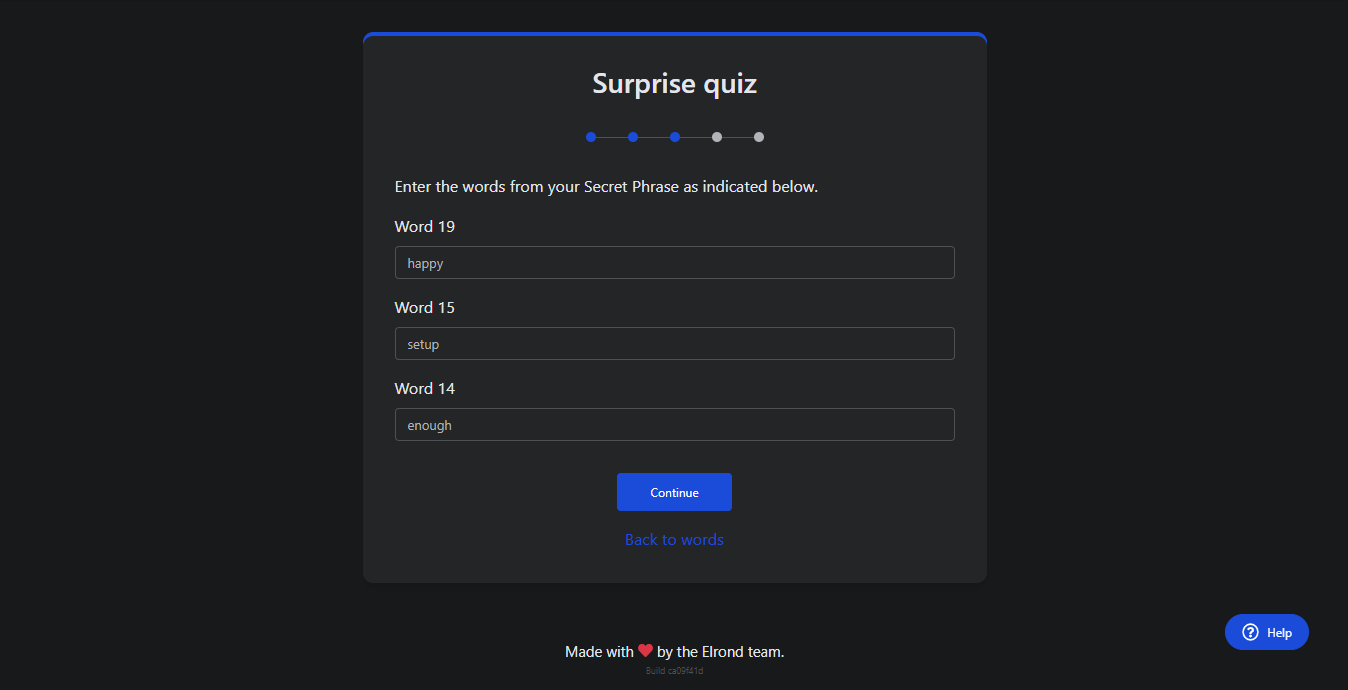
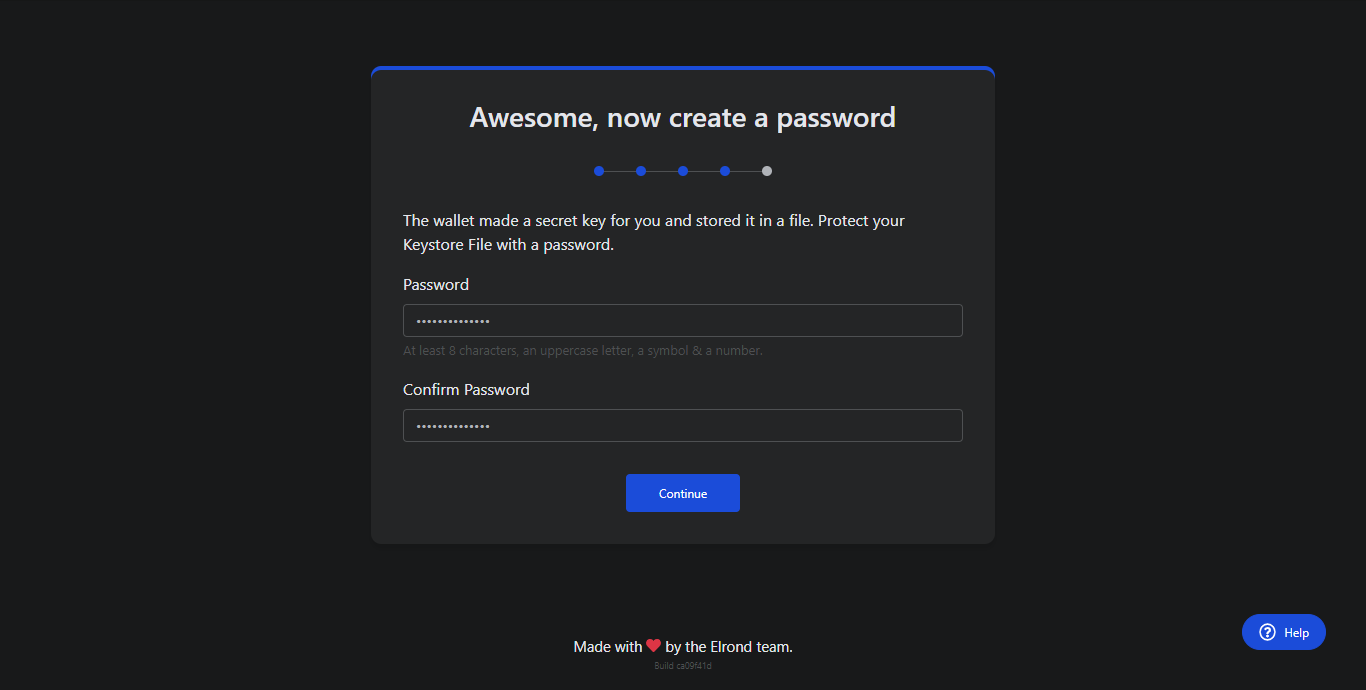
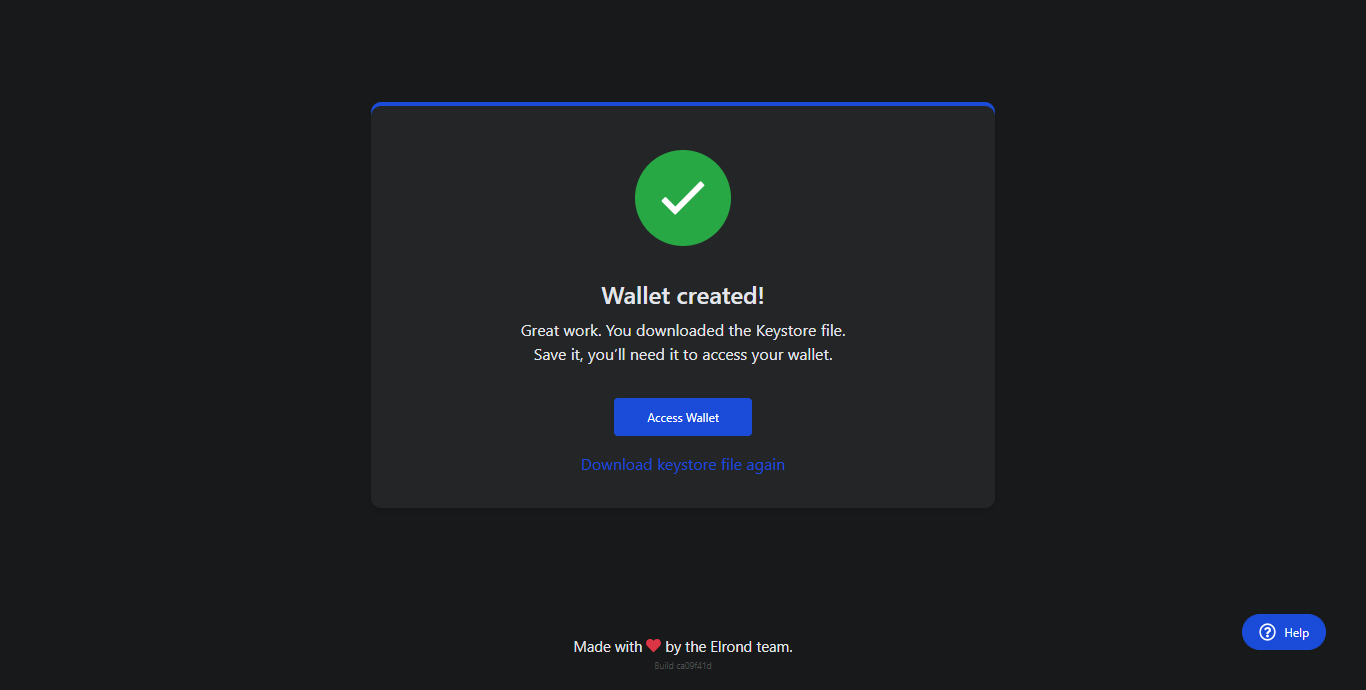
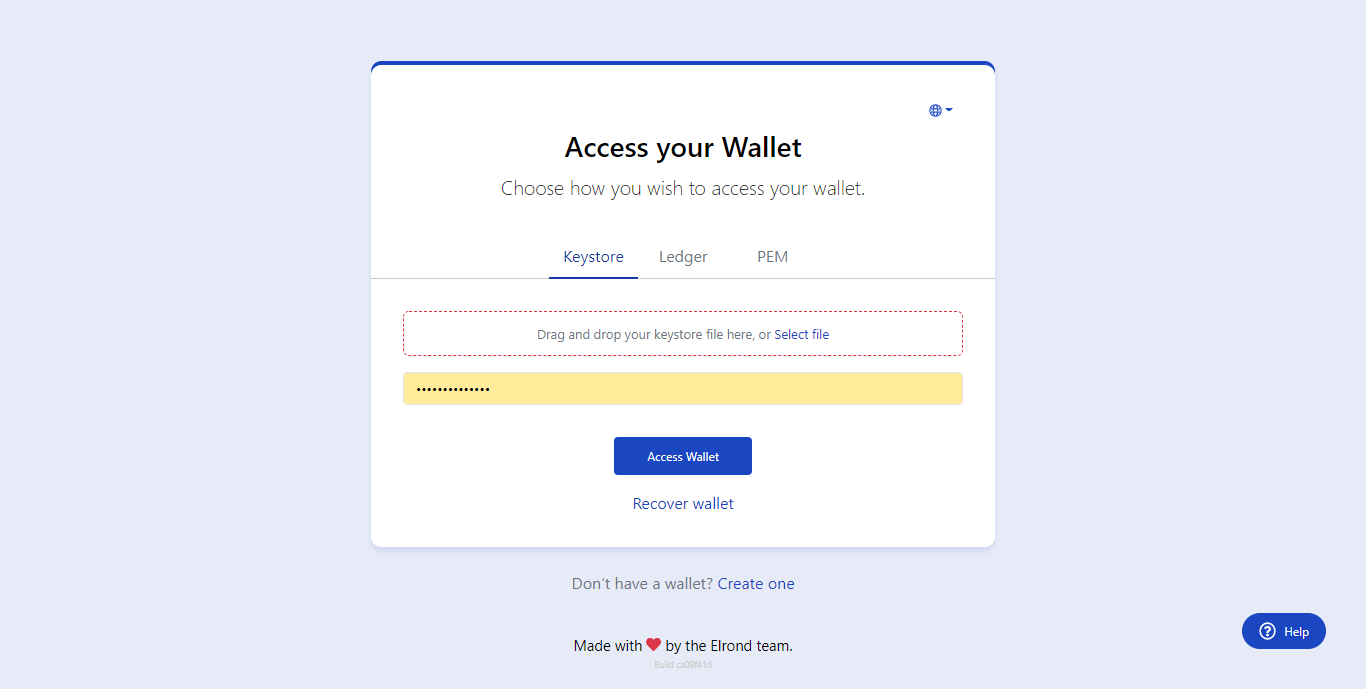
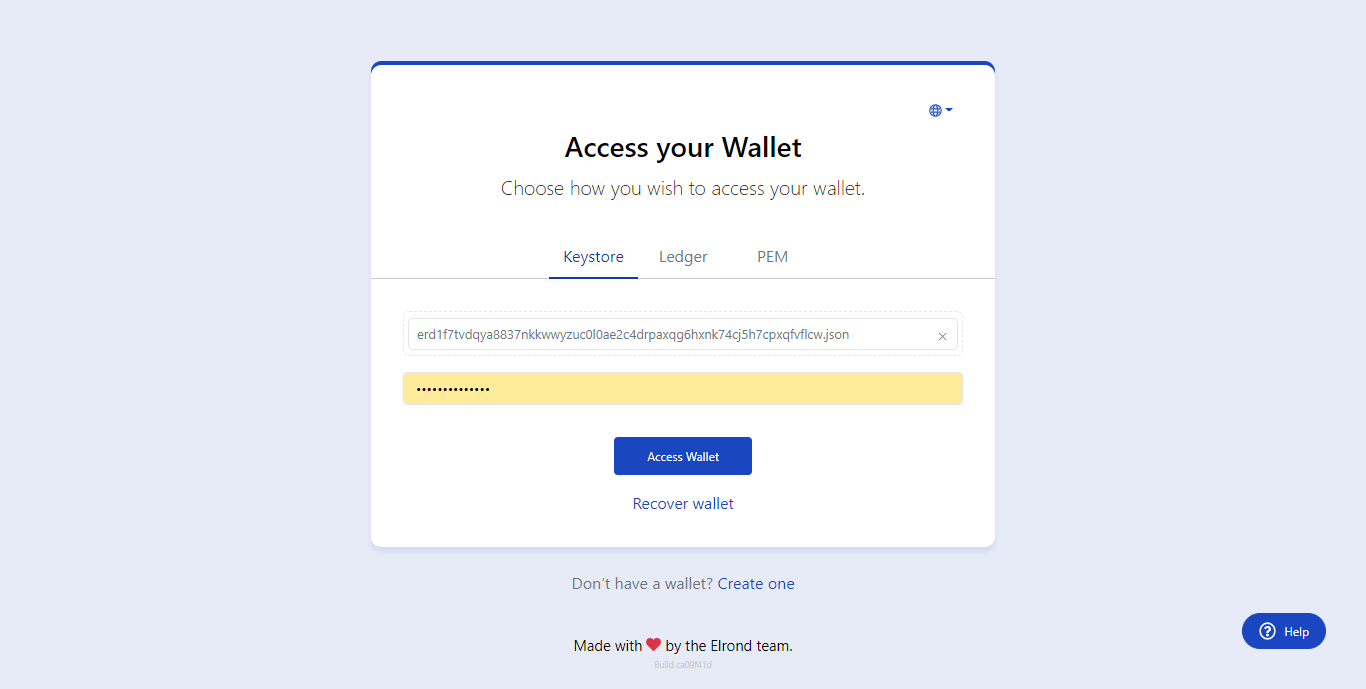
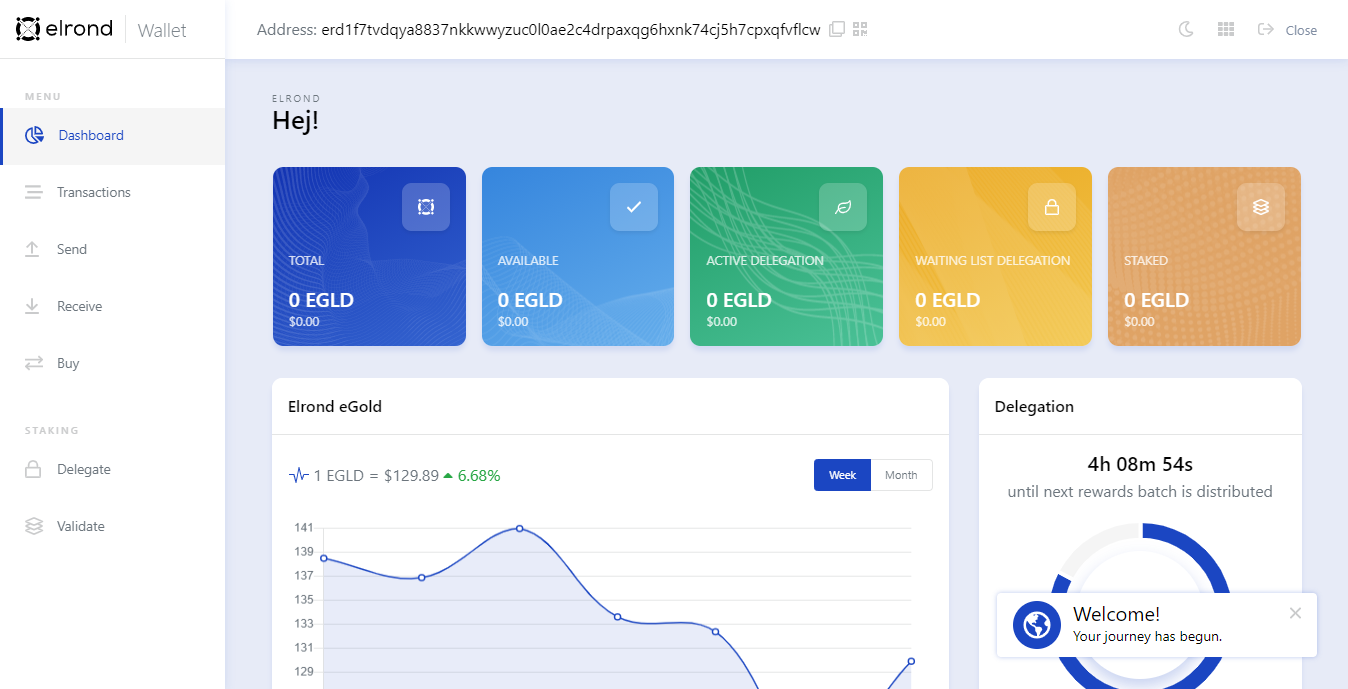

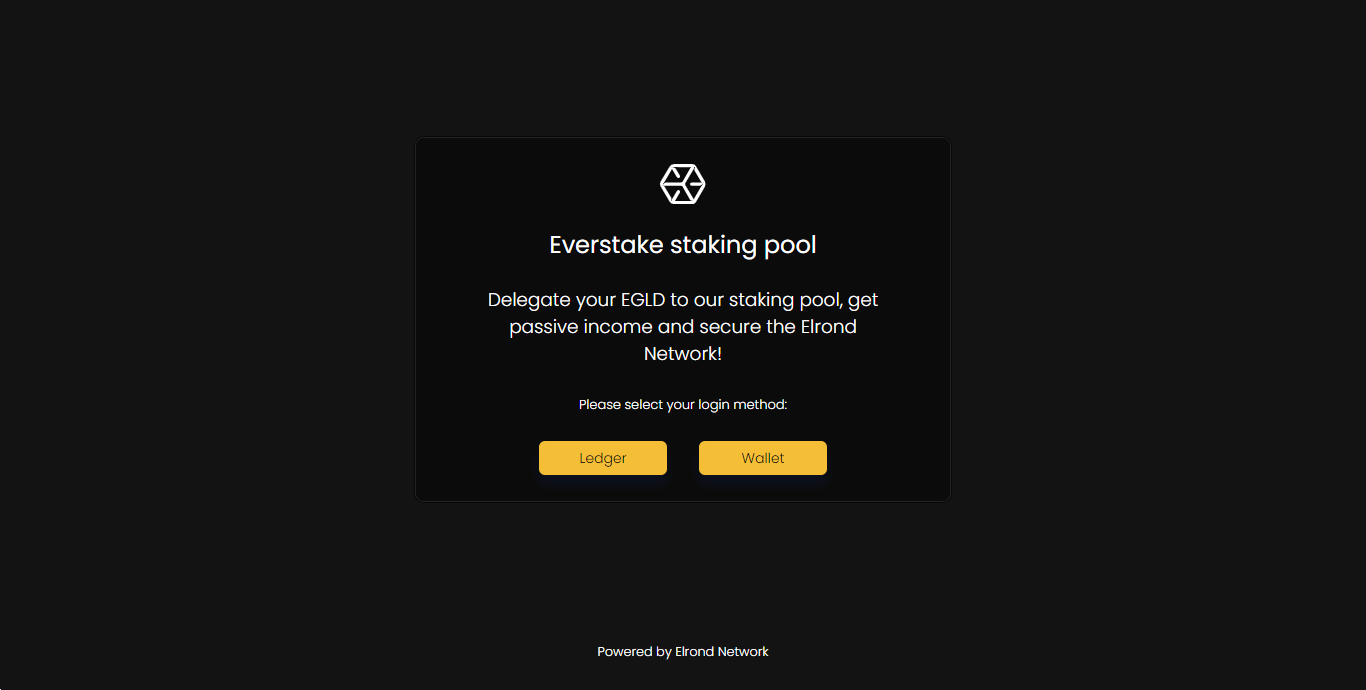
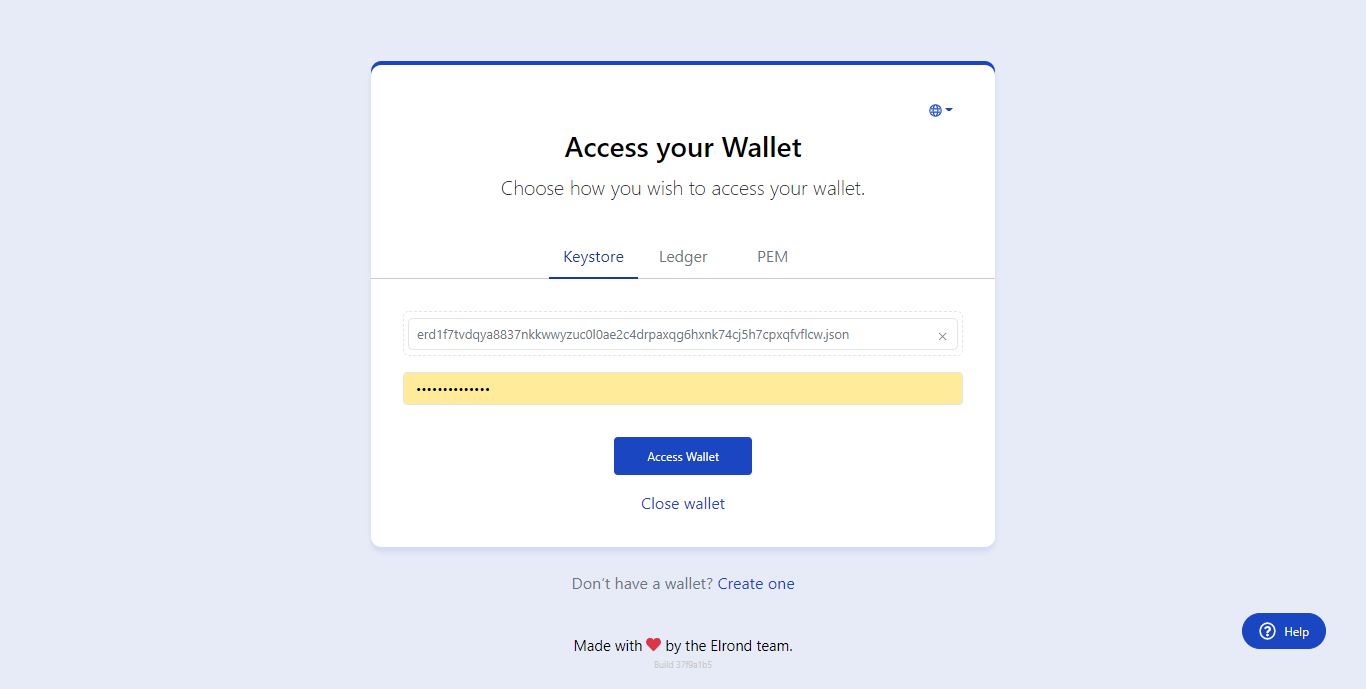
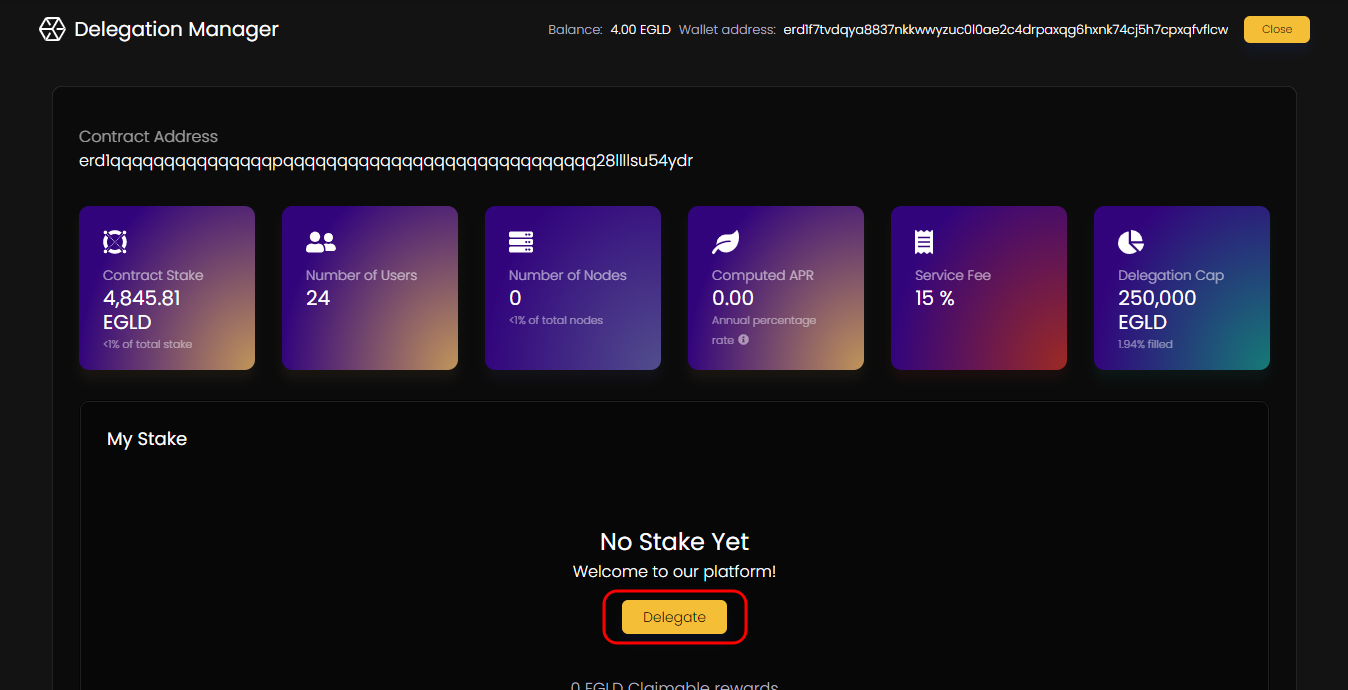
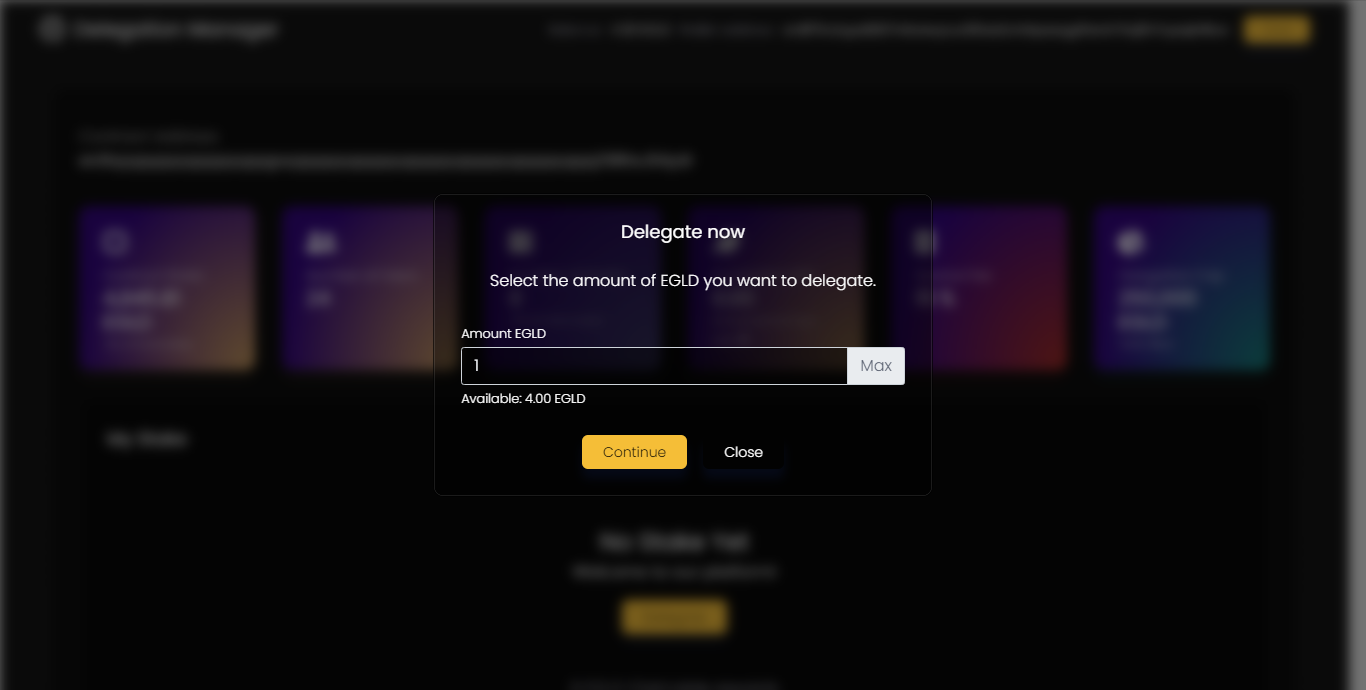
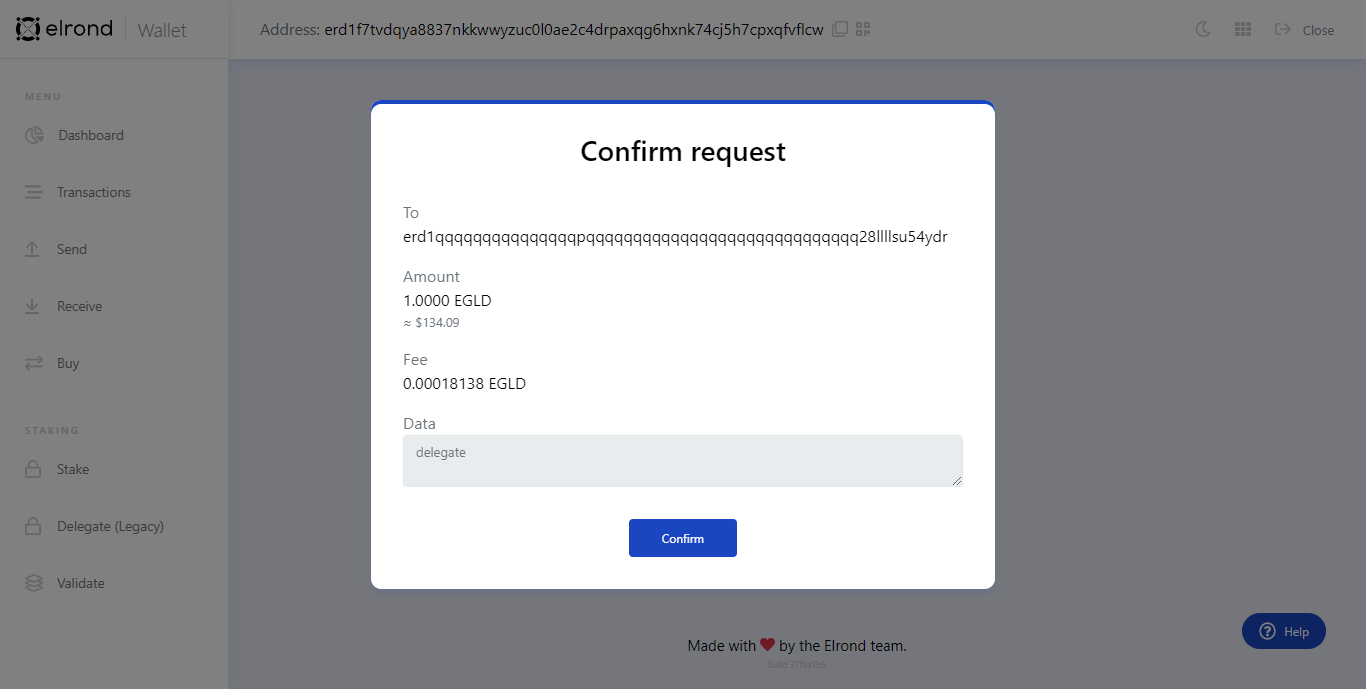
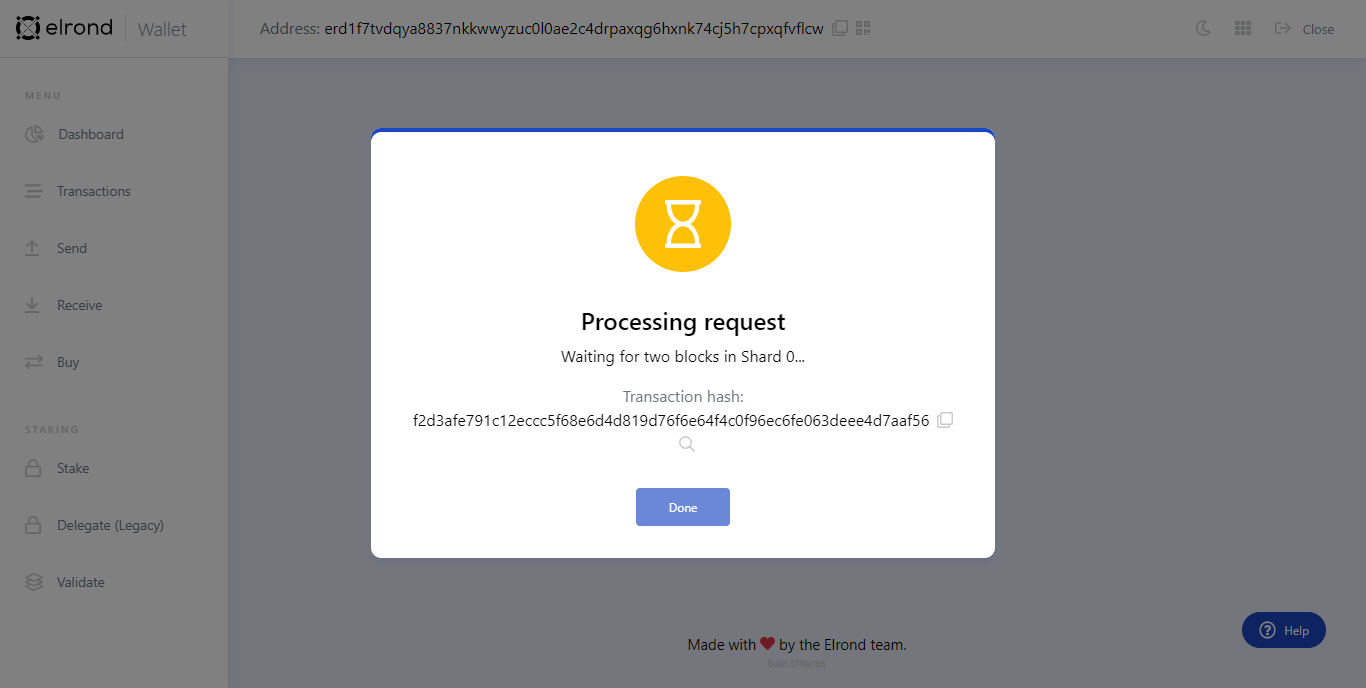
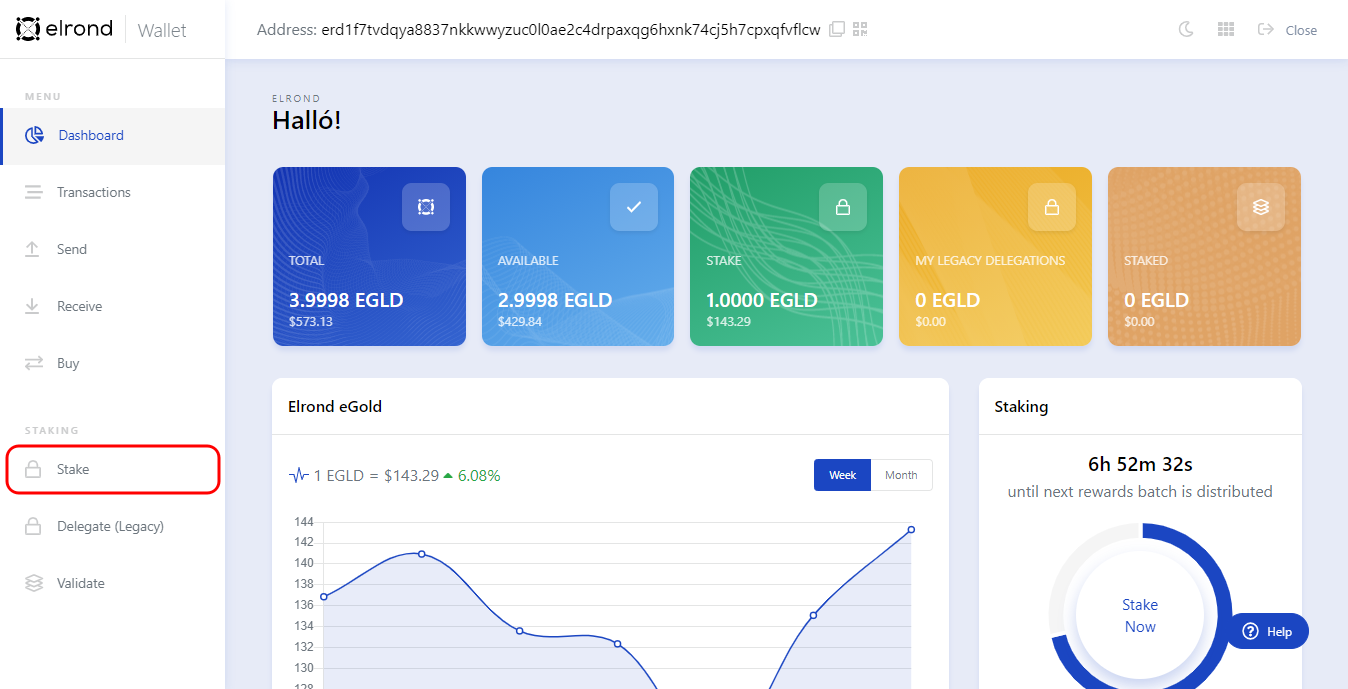
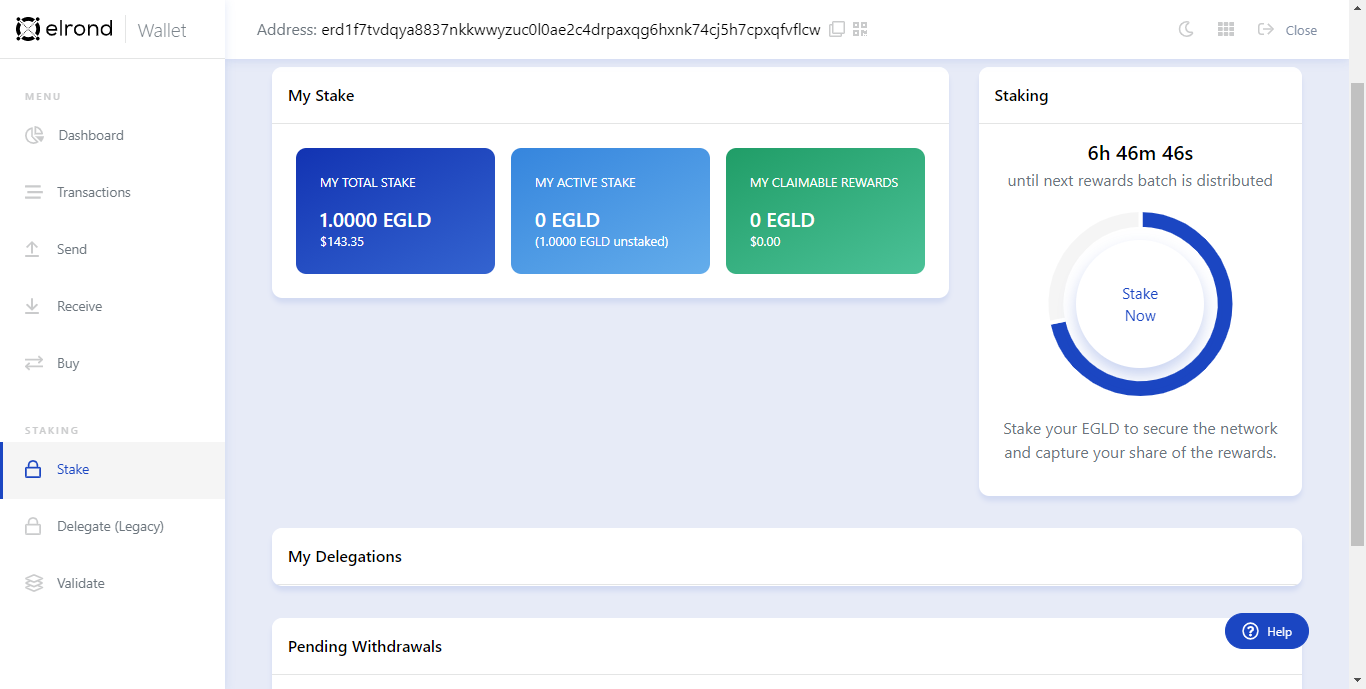
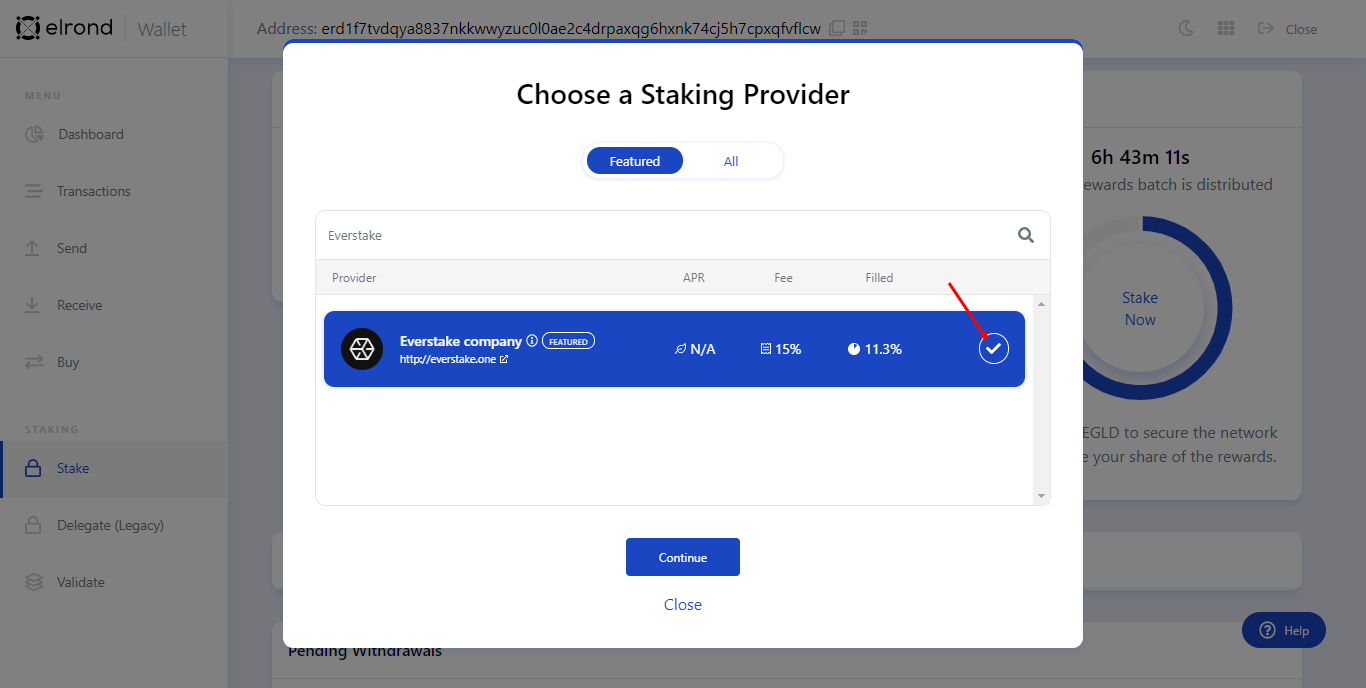
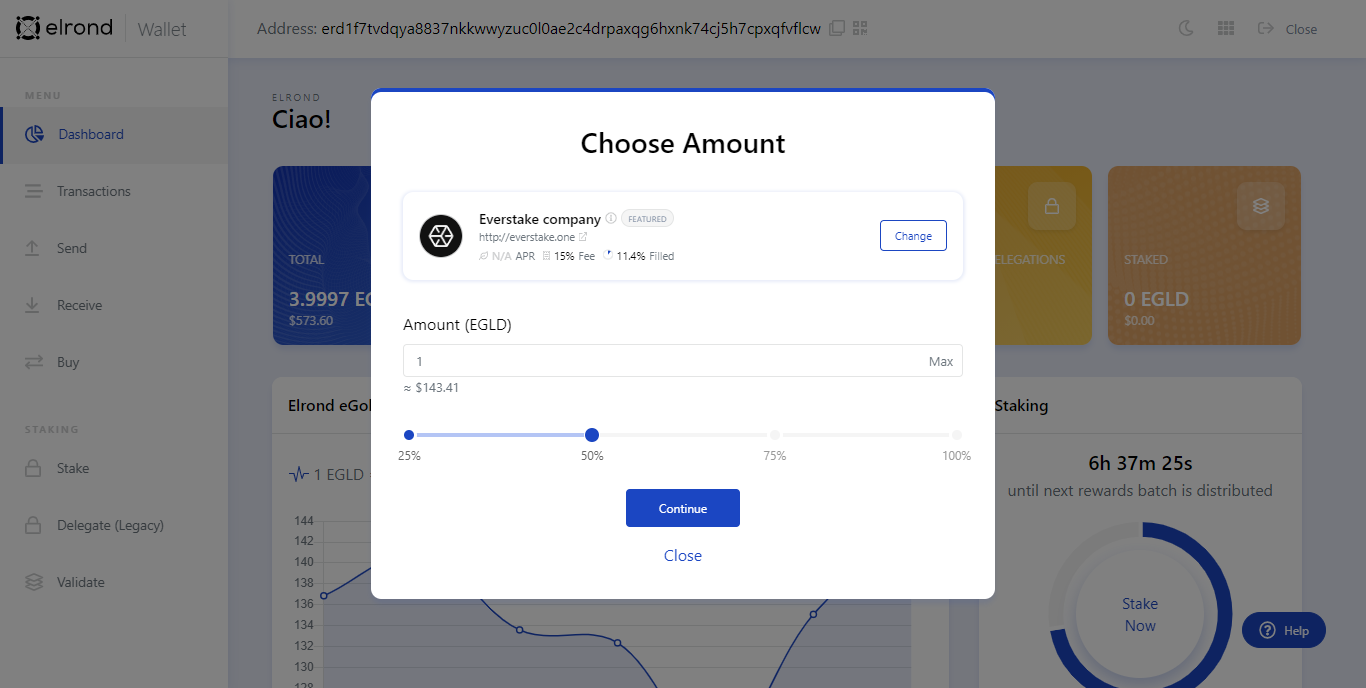
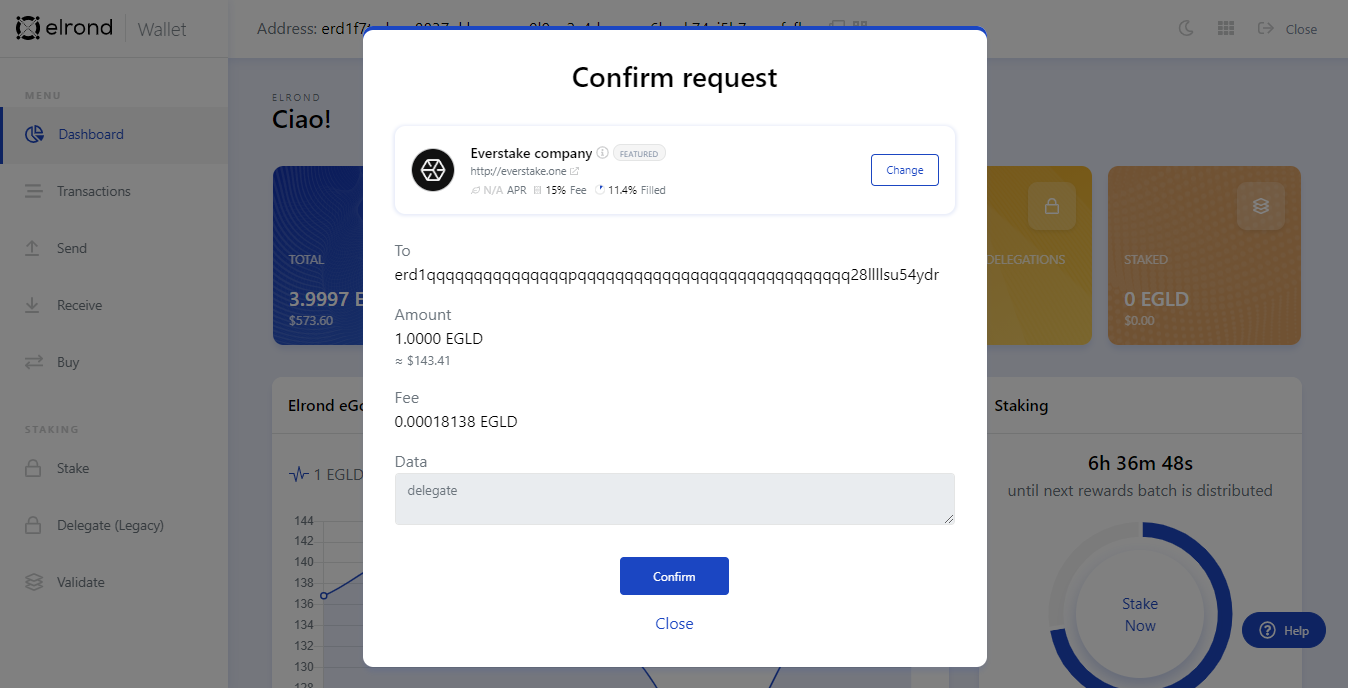
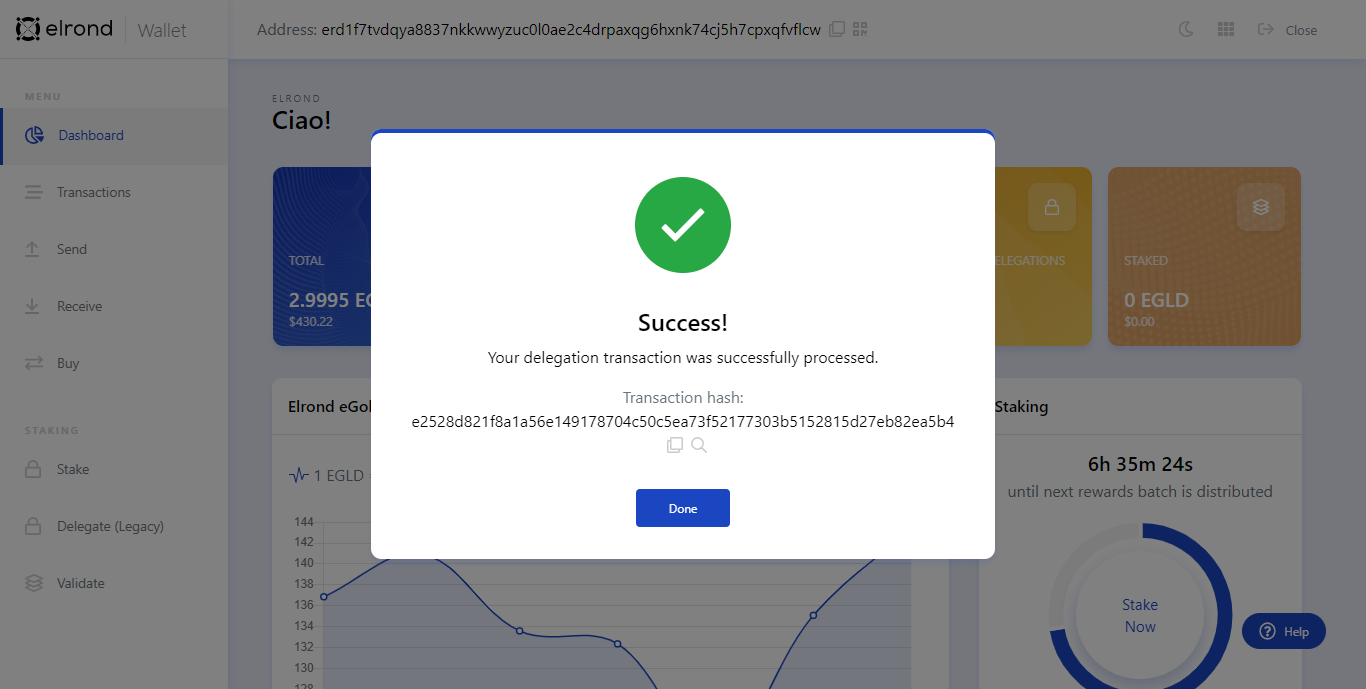

 @elrondwiki.elrond
@elrondwiki.elrond